What is All activity of this computer has been recorded?
All activity of this computer has been recorded. Fake Warning message is a fraudulent security notification that comes together with Canadian Police Association virus. This notification appears on the left side of your screen, along with a message that your computer has been locked. It turns on your webcam (if you have one) and then it seems that the Canadian Police Association is watching you real time. Not to mention that that messages above and below the video screen claim:
ALL ACTIVITY OF THIS COMPUTER HAS BEEN RECORDED
IF YOU USE A WEBCAM, VIDEOS AND PICTURES WERE SAVED FOR IDENTIFICATION
If that weren't enough, there's also the main security message from Canadian Police Association virus itself. Your computer displays all these messages, because it is infected with Trojan.Reveton. Canadian Police Association itself is only a variant of Ukash virus that is being distributed by Trojan.Reveton. There are many more versions of this infection (including FBI Moneypak, Metropolitan Police Virus, Bundespolizei virus and many more).
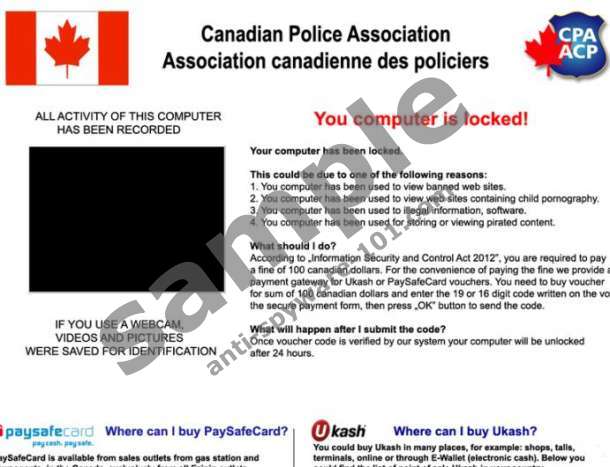 100% FREE spyware scan and
100% FREE spyware scan andtested removal of All activity of this computer has been recorded*
The main idea behind Canadian Police Association virus and All activity of this computer has been recorded. Fake Warning message is that the user gets convinced that his computer is locked due to the fact he had downloaded various copyrighted files illegally. The message urges the user to pay 100 Canadian dollars in order to unlock the computer. Considering the fact, that Ukash virus creators earn tens thousands of dollars every day, we can say that a lot of users do pay thinking they can unlock their computers.
However, if you see All activity of this computer has been recorded. Fake Warning message on your screen, know that it will never disappear unless you remove it yourself.
1. Restart your computer and press F8 to load System boot menu.
2. Select Safe Mode with Networking and press Enter.
3. Access the Internet and follow this link to download SpyHunter: http://www.anti-spyware-101.com/download-sph
4. Install the program to remove the ransomware.
If you have Windows XP:
1. Reboot your computer and press F8 before Windows logo appears.
2. Use arrow keys to select Safe Mode with Networking and press Enter.
3. Open your Internet browser to acquire SpyHunter.
4. Open Start menu and click Run.
5. Type "msconfig" into the empty box and hit Enter.
6. Click the Startup tab on System Configuration menu and click the "Disable All" button. Click OK to save changes and exit the menu.
7. Restart the computer in Normal Mode and install SpyHunter.
8. Launch the program to remove the infection.
tested removal of All activity of this computer has been recorded*





Thanks for sharing a wonderful information..